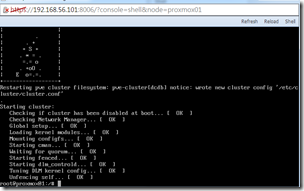
這一份教學是說明如何在第一台安裝的Proxmox VE 3.2中建立集叢,好讓第二台之後的Proxmox VE伺服器加入集叢中。
In this article, I will describe the steps to create a Proxmox VE cluster in Proxmox VE 3.2. It must be have a cluster first to let other Proxmox VE join this cluster.
- 對應講義:PART-2-STEP-3-5
- 主題:建立Proxmox VE集叢
教學目錄 / Table of Contents
- Proxmox VE 安裝前準備
- 安裝Proxmox VE 3.2
- 開啟Proxmox VE的網頁管理介面
- 在Proxmox VE中加入NFS資料儲存伺服器
- [目前在此篇 >> ] 建立Proxmox VE集叢
- 加入Proxmox VE集叢
建立集叢 / Create Proxmox VE Cluster
只有第一台虛擬機器管理伺服器Proxmox VE需要建立集叢,後來建立的Proxmox VE則是使用加入集叢的動作。
建立Proxmox VE集叢的方式必須全部以指令列的方式進行。還好Proxmox VE的網頁管理介面也可以直接在伺服器上輸入指令,這樣就能夠大幅簡化建立集叢的操作步驟。以下就照著步驟一步一步來建立集叢吧。
- 開啟Proxmox VE的管理介面,作法請看這一篇教學。

- 從左邊的Server View導覽列中,選擇剛剛建立好的proxmox-01伺服器。點選右上角的Shell。

- 接著會開啟主機命令列 (Command Line Interface)。此狀態底下,你已經是如同以root身分登入Linux主機命令列。Shell功能需要仰賴Java Applet,如果你尚未安裝JRE,請依照瀏覽器的指示安裝JRE。
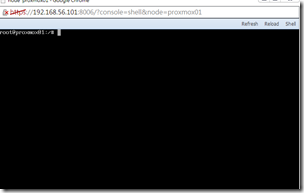
- 接著輸入指令「pvecm create DLLL-CIAS」。其中DLLL-CIAS則是集叢的名稱。
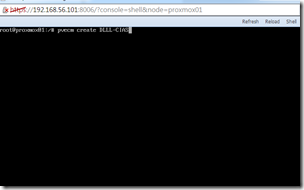
- 稍待片刻等程式建立集叢,等到出現一堆 [ OK ]訊息之後,集叢建立就完成了。

下一篇:加入Proxmox VE集叢 / Next: Add Proxmox VE Cluster
第一台Proxmox VE建立好集叢之後,接下來其他伺服器只需要進行加入集叢的動作即可,細節請看下一篇的說明。
下一篇:「加入Proxmox VE集叢 」。
(more...)




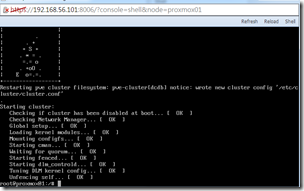


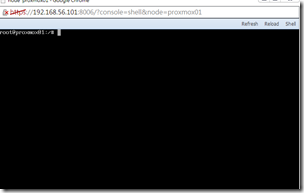
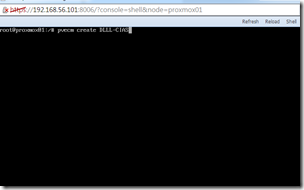




Comments